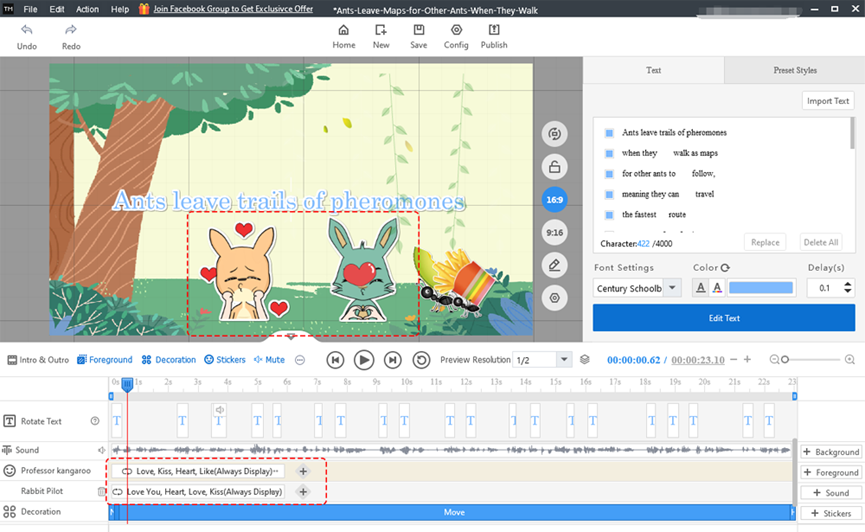Mango Text Video Maker offers users many sticker characters. Adding some sticker characters can enrich your video and make it vivid and appealing.
1. Add a sticker character
Click [Stickers] over the timeline to add a sticker line. Then click [+] to add a sticker character. In the list, scroll the mouse to click a sticker character and add it to the canvas. Or enter a keyword in the search box to search for the sticker characters you want.
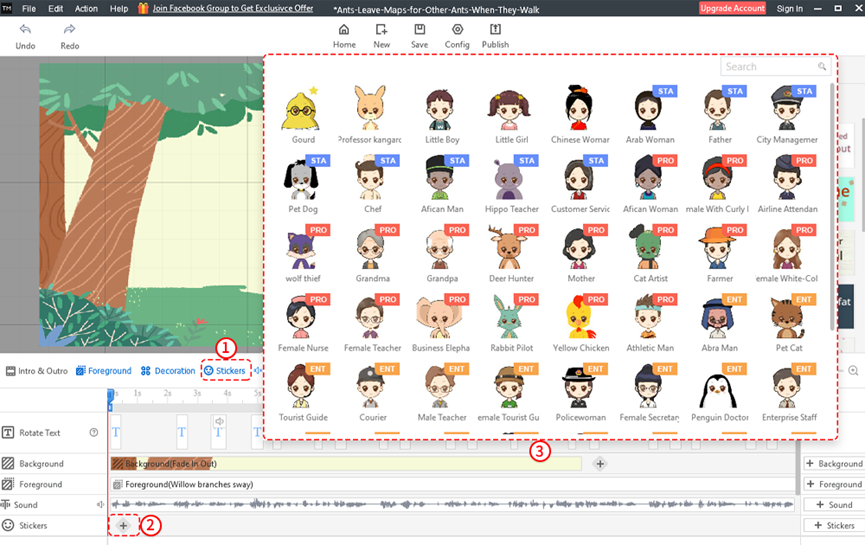
2. Select an action
Next, select an action in the list and add it to the canvas or enter a keyword in the search box to search for the actions you want.
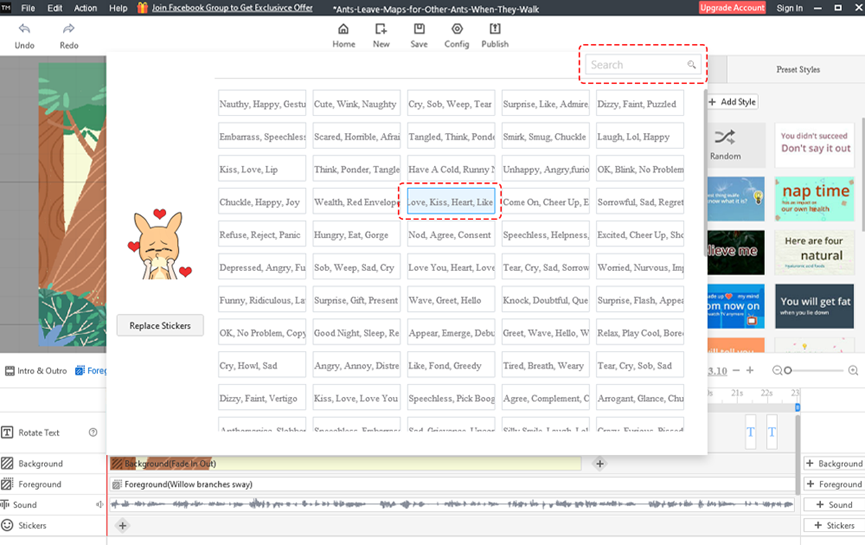
3. Edit sticker characters
①You can click the sticker character to adjust the size and position of this sticker on the canvas.
②Click to select the sticker character slider and then you can drag this slider to adjust its duration.
③Right-clicking this slider can custom the play settings, show settings, and effect settings of this sticker character.
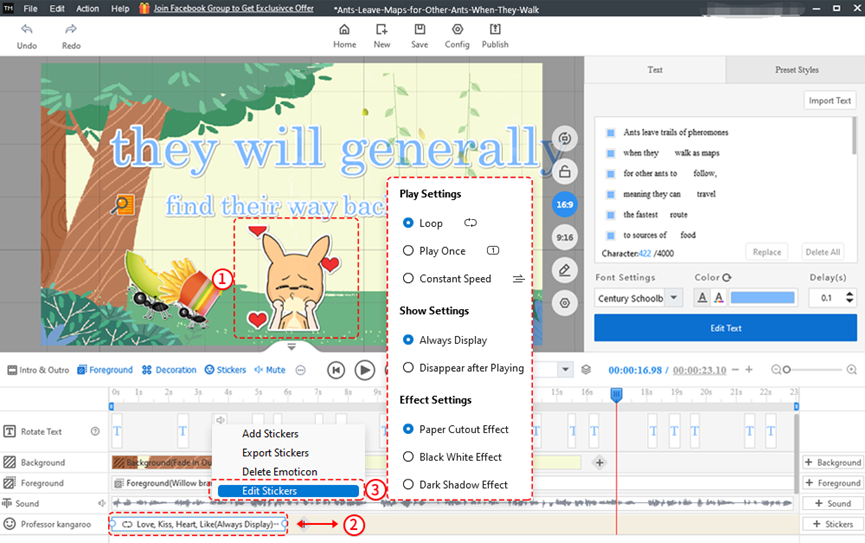
4. Add multiple actions
Click [+] beside the sticker character slider and then you can add more actions of this sticker character.
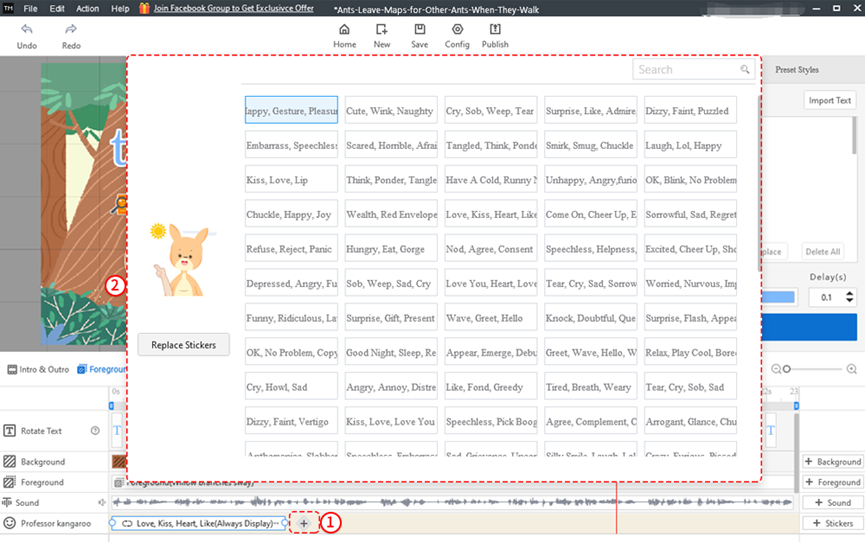
5. Add multiple sticker characters
Click [+stickers] on the right side of the timeline to add another sticker line. Then you can click [+] to add sticker characters.
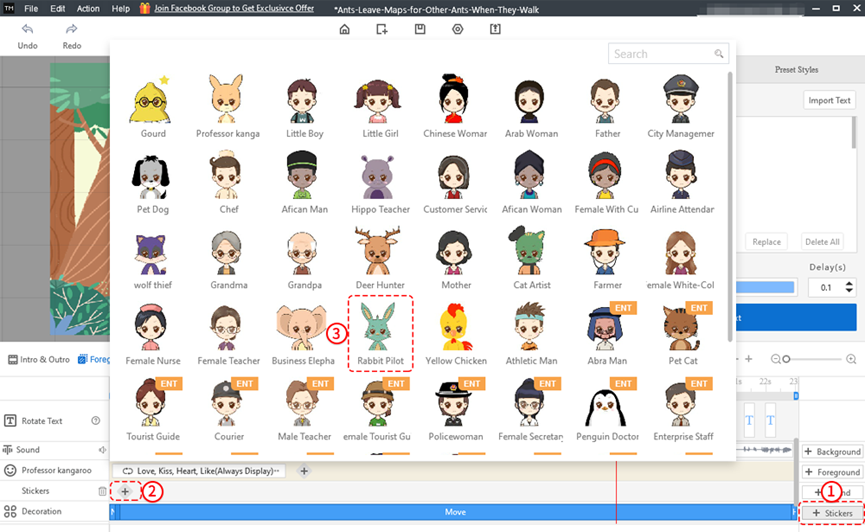
After selecting a sticker character, click to select an action and add it to the sticker character. Or enter a keyword in the search box to search for actions.
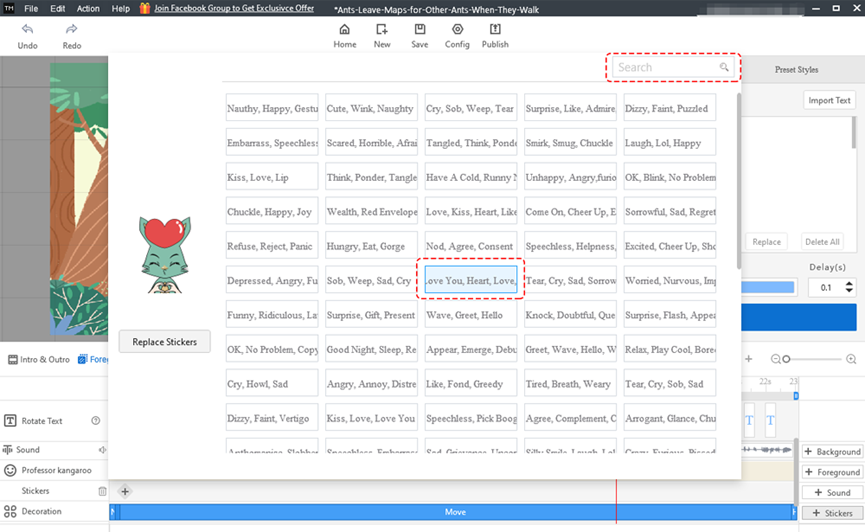
Two sticker characters can be displayed on the canvas at the same time. Double-clicking the sticker character slider can replace the sticker character.