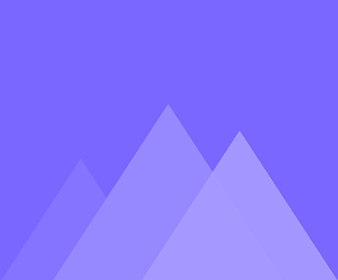
Pengaturan Multimedia
18Tambahkan Peran
Mango Animation Maker provides various characters for you to illustrate your scenes, make them more vivid and funny. It’s easy…
Cara Menambahkan Gambar
Good images are more powerful than words, helping us to explain important points easier. How can we add images into…
Tambahkan teks
Mango Animation Maker allows you to add text, making your video more persuasive. Step 1: Click the “Text” tab on…
Cara Menggunakan Label
Sometimes we need to add a label, such as blur effect, mosaic effect, highlight effect and so on to emphasize…
Cara Menggunakan Animasi
Animation provides many dynamic elements, to help you make your video no longer single. Step1. Click the “Animation” tab on…
Cara Menambahkan Suara
Adding sound or music to the animated video can make it more vivid and interesting. Specific steps are as follows.…
Cara Menambahkan Rangkai Slide ke Video
Slideshow is a good way to display images clearly. It certainly is a highlight of your video. Specific steps are…
Bagaimana Menambahkan Bagan
Mango Animation provides various kinds of charts for users to clearly and directly present their data. Specific steps are as…
Cara Menggunakan Perpustakaan Saya
During the creation of the video, you can add some images, texts, audios and other elements that are constantly used…
Bagaimana Menambahkan Bentuk
During the process of making a program, adding shapes into your video can help to strengthen the visual effect. Mango…
Cara Menambahkan Topeng ke Video
During the process of a program, sometimes we need to highlight or focus on some important objects, mask is a…
Cara Menyesuaikan Volume Suara
A video will be more perfect if there are some audios or background music to decorate it. But maybe we…
Cara Menggunakan Editor Audio
Mango Animation Maker provides Audio Editor for you to easily achieve many settings towards audios, you can copy, cut out,…
Cara Menggunakan Editor Gambar
Mango Animation Maker provides image editor to beautify images, including flipping, cropping, rotating, adding filters and so on. 1. Select…
Cara Menambahkan Peran yang Disesuaikan
Adding roles especially active roles to animated videos can make them more perfect. Mango Animation Maker provides various vivid roles…
Cara Menambahkan Filter ke Video
Add filters to video can make it more creative and individual. Mango Animation Maker allows you to add filters to…
Cara Menambahkan Efek Dekorasi ke Gambar
Only add filters to an image may be too plain, we can try to add decoration effect to image to…
Cara Menambahkan Font Baru
There are two types of fonts in Mango Animation Maker, fonts of your device and fonts of template. If you…