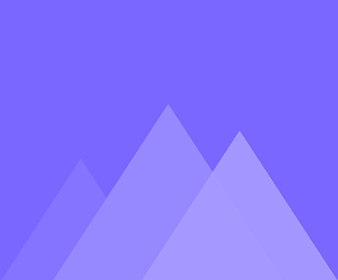
요소 설정
10요소 정렬 방법
After you add the intro and outro, you can press the shortcuts to align the elements. Note: Users only can…
텍스트의 형식을 설정하는 방법
After you add the text to your video successfully, you can change the font, font size, font color and so…
텍스트를 추가하는 방법
Here are 2 methods to add the texts for users. 1. Enter the texts directly in the text panel Enter…
글꼴을 사용자 정의할 수 있습니까?
Of course, Mango Text Video Maker allows users to custom the fonts of the texts. Here are the steps: 1.…
텍스트 애니메이션을 사용자 정의할 수 있습니까?
Yes, you can. Adding animations to texts can animate the texts and make your video more interactive. 1. Click to…
내 비디오에 특수 효과 및 아이콘을 추가하는 방법
Adding special effects and icons can visualize the texts and impress the viewers easily. Add special effects: 1. Click to…
요소에 사전 설정 스타일을 적용하는 방법
Mango Text Video Maker offers users different kinds of preset styles. Apply them only with a simple click. 1. Click…
요소에 예술적 효과를 추가하는 방법
Mango Text Video Maker provides users with 4 artistic effects as follows: Paper Cutout Effect, Black and White effect, Shadow…
요소를 수평 및 수직으로 뒤집는 방법
On the canvas, you can flip the elements such as characters, images and special effects horizontally and vertically. 1. Click…
레이어 순서를 조정할 수 있습니까?
If you add special effects, icons, images and other elements to your video, you can adjust the layer order of…