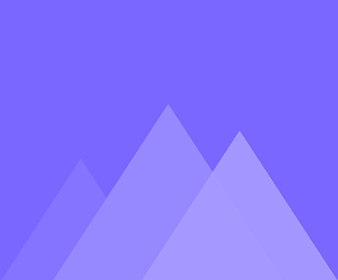
손 및 동작 설정
11입장/퇴장 효과를 추가하는 방법
Mango WM offers a flexible library of entrance and exit effects that you can apply to images, texts, shapes, captions,…
손을 바꾸는 방법
In Mango WM, you can change and customize the hands of the SVG Sketch, Hand Drawing, Sketch and Hand Writing…
개체 작업을 삭제하는 방법
You can delete an action using the following methods: 1. Delete an action with the DEL key. On the timeline of…
작업 라인에서 개체를 삭제하는 방법
You can delete an object in Action Line using the following methods: 1. Delete an object by deleting its entrance effect.…
개체에 손 동작을 추가하는 방법
Hand Actions make your whiteboard animation video more memorable and keep your viewers interested to the content. In Mango WM,…
강조/선명/장식 효과 추가 방법
Apart from the entrance and exits effects, you can also apply emphasis, clear, and decoration effects to make your whiteboard animation…
작업을 변경하는 방법
How to Change Actions Mango WM allows you to change actions with ease. You can use the following methods: Method…
액션 라인에서 객체를 이동하는 방법
It's easy to move and arrange objects on the Action Line. Move Objects on the Same Action Line Method 1:…
물체에 초점을 맞추는 방법
If you want to focus on a specific object or strengthen important content, you can use the Auto Focus effect.…
지우기 기능 사용 방법
Mango WM provides you with the "Clear" feature. This feature is specific to the Clear Effects. If you enable the "Clear"…
두 작업 사이에 새 개체를 추가하는 방법
You can add new objects between two actions quickly. The steps are as follows: 1. On the Action Line, right-click…