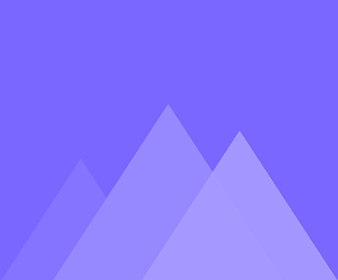
Ustawienia osi czasu
13Dostosuj czas trwania efektu animacji
After applying an animation effect to an object, you can adjust the object's duration by dragging the left or right edge of the…
Dostosuj czas trwania na scenę
In Mango Animation Maker, you can customize the duration of each scene. Click “+” to increase one second to the…
Dodaj napisy
This passage talks about how to add subtitle for explainer video in 3 ways. <1> Click “Subtitle” tab > Click “add subtitle” >…
Użyj efektu tła
Background effects contributes to a good animation video. Multiple background effects offered by Mango Animation Maker make it easy and…
Nagraj głos
In Mango Animation Maker, users can record their voices to make the video more vivid and natural. 1. Click “Record” > Click…
Szybko znajdź obiekty na osi czasu
How to find an object as soon as possible? Apart from clicking on the object in the canvas, you can also find…
Umieść wiele obiektów w folderze
It would be inconvenient to edit a video when there are a number of objects in a scene. So, it…
Wyrównaj czas trwania animacji wielu obiektów
In Mango Animation Maker, you can align animation duration of multiple objects with easy steps. 1. Hold on Shift or Ctrl and choose targeted objects…
Dostosuj czas rozpoczęcia/zakończenia animowanych obiektów
In Mango Animation Maker, you can customize the start/end time of animated objects by dragging them to the desired place in…
Zmień efekt animacji
There are 2 ways for you to change the animation effect of an object in Mango Animation Maker. Take change the…
Jak dodać kamerę
Camera is of great importance in creating an animated video. It helps achieve natural transitions and guides the viewer from…
Dostosuj tło animacji wideo
The background of an animated video helps to better present your theme. In Mango Animation Maker, you can apply image background or background color.…
Jak podzielić i scalić oś czasu audio
Adding music and sound effects can enhance your animation video. With Mango AM, it's easy to split or merge audios in…