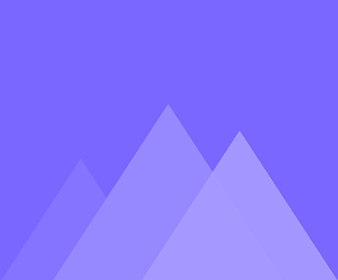
Animace
27Jak používat funkci Easing
Adjusting the easing function allows you to adjust the speed of the character’s bone movement between two keyframes. 1. Using…
Jak vytvořit průvodce
Adding guides while animating allows you to adjust the character's motions more precisely. Drag from the horizontal/vertical ruler to create…
Jak upravit rychlost pohybu
The higher the frame rate, the faster the action, and vice versa. Select any number in the timeline to adjust…
Jak používat vizuální okno
The visual window is the visible area of the published content. Adding a visual window to a character and adjusting…
Jak používat začátek/konec smyčky
Select the period to loop, preview the range of the animation and check the motion is correct for that period.…
Jak používat funkci Capture
When you want to save a certain frame of your character's motion, you can use the [Capture] feature to save…
Jak přidat pohyb šablony
Use template motions to quickly add motions to your character. After adding a skeleton to your character, enter animation editor…
Jak skrýt nebo ukázat pohybové stopy a kosti postavy
Tick [Movement] can show the character's movement tracks when previewing bone movements, helping to edit bone motion more accurately. Tick…
Krok a odsazení rámů vrstev a kostěných rámů
Use the [Step] and [Indent] features of the timeline right-click operation to adjust the position of layer frames/bone frames in…
Seskupit a oddělit rámy vrstev nebo rámy kostí
Grouping layer frames/bone frames make it more convenient to manage multiple layer frames/bone frames. Ungrouping layer frames/bone frames to modify…
Jak uložit vlastní pohyb
The [Save Motion] feature within the timeline allows you to combine your custom character motions and save them to the…
Jak publikovat kousek animace
When you want to publish only a piece of your character's motion, you can use the [Export] feature to select…
Jak používat automatický klíčový snímek
Within the timeline, setting auto keyframe makes it quicker to add layer frames and bone frames. Click [Edit] in the…
Přidat video
The purpose of adding a video is to provide a reference for the subsequent application of the character to the…
Přidat Gif
The purpose of adding a GIF is to provide a reference for the subsequent application of the character to the…
Přidat zvuk
The purpose of adding audio is to provide a reference for the subsequent application of the character to your animated…
Jak používat kostní rámy
How to use bone frames? A bone frame is a frame in which a character's bone motion changes. Adding bone…
Jak používat rámce vrstev
A layer frame is a frame in which the character's layer changes. Adding layer frames within the timeline allows you…
Časová osa animace
After adding a skeleton to the character, you can proceed to the animation editor to animate it. Today we're going…
Jak upravit pořadí zobrazení vrstev
When animating, when a part of a character's layers is misaligned it is necessary to adjust the order of the…
Jaká je role IK
The movement of the child bone drives the movement of the parent bone, which is Inverse Kinematics (IK). IK is…
Jaká je role ohybu ve vlastnostech rovné kosti
Bend is for straight bones, and it can adjust the flexibility of the character's bones. Click a straight bone >…
Jak převrátit postavu šablony
Normally the character’s side view is leftward, you can flip it horizontally in the animation editor. In the animation editor,…
Jak nahradit některé vrstvy postavy v režimu Animace
Sometimes you need to add a motion such as a hand holding things to a character, and then you need…
Jak změnit barvu vlasů postavy v režimu Animace
In the animate mode, double-click on the hair layer; Click [Change Color] in the [Replace Layer] pop-up > [Pick Screen…
Jak přidat výrazy obličeje, jako je mrkání a mluvení
When creating a character, it is often necessary to add facial expressions to it. There are two situations for adding…
Jak upravit oblečení postavy po přidání šablony pohybu vsedě
When adding sitting motions to characters, some characters may have clothes that are off their body, this is because the…