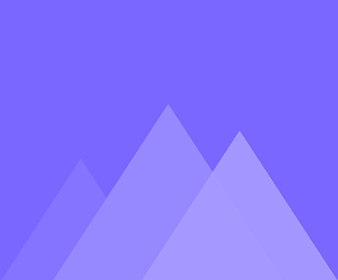
アニメーション
27イージング機能の使い方
Adjusting the easing function allows you to adjust the speed of the character’s bone movement between two keyframes. 1. Using…
ガイドの作成方法
Adding guides while animating allows you to adjust the character's motions more precisely. Drag from the horizontal/vertical ruler to create…
モーションの速度を調整する方法
The higher the frame rate, the faster the action, and vice versa. Select any number in the timeline to adjust…
ビジュアルウィンドウの使い方
The visual window is the visible area of the published content. Adding a visual window to a character and adjusting…
ループスタート/エンドの使い方
Select the period to loop, preview the range of the animation and check the motion is correct for that period.…
キャプチャー機能の使い方
When you want to save a certain frame of your character's motion, you can use the [Capture] feature to save…
テンプレートモーションを追加する方法
Use template motions to quickly add motions to your character. After adding a skeleton to your character, enter animation editor…
キャラクターの移動トラックとボーンを非表示または表示する方法
Tick [Movement] can show the character's movement tracks when previewing bone movements, helping to edit bone motion more accurately. Tick…
レイヤーフレームとボーンフレームのステップとインデント
Use the [Step] and [Indent] features of the timeline right-click operation to adjust the position of layer frames/bone frames in…
レイヤー フレームまたはボーン フレームのグループ化とグループ解除
Grouping layer frames/bone frames make it more convenient to manage multiple layer frames/bone frames. Ungrouping layer frames/bone frames to modify…
カスタムモーションの保存方法
The [Save Motion] feature within the timeline allows you to combine your custom character motions and save them to the…
アニメーション作品の公開方法
When you want to publish only a piece of your character's motion, you can use the [Export] feature to select…
自動キーフレームの使用方法
Within the timeline, setting auto keyframe makes it quicker to add layer frames and bone frames. Click [Edit] in the…
ビデオを追加
The purpose of adding a video is to provide a reference for the subsequent application of the character to the…
GIFを追加
The purpose of adding a GIF is to provide a reference for the subsequent application of the character to the…
オーディオを追加
The purpose of adding audio is to provide a reference for the subsequent application of the character to your animated…
ボーンフレームの使い方
How to use bone frames? A bone frame is a frame in which a character's bone motion changes. Adding bone…
レイヤーフレームの使い方
A layer frame is a frame in which the character's layer changes. Adding layer frames within the timeline allows you…
アニメーション タイムライン
After adding a skeleton to the character, you can proceed to the animation editor to animate it. Today we're going…
レイヤーの表示順序を調整する方法
When animating, when a part of a character's layers is misaligned it is necessary to adjust the order of the…
IK の役割とは
The movement of the child bone drives the movement of the parent bone, which is Inverse Kinematics (IK). IK is…
まっすぐな骨の特性における曲げの役割は何ですか
Bend is for straight bones, and it can adjust the flexibility of the character's bones. Click a straight bone >…
テンプレート文字を反転する方法
Normally the character’s side view is leftward, you can flip it horizontally in the animation editor. In the animation editor,…
アニメートモードでキャラクターのレイヤーの一部を置き換える方法
Sometimes you need to add a motion such as a hand holding things to a character, and then you need…
アニメイトモードでキャラクターの髪の色を変える方法
In the animate mode, double-click on the hair layer; Click [Change Color] in the [Replace Layer] pop-up > [Pick Screen…
ウインクやしゃべりなどの表情の付け方
When creating a character, it is often necessary to add facial expressions to it. There are two situations for adding…
座りモーションテンプレート追加後のキャラクターの服装の調整方法
When adding sitting motions to characters, some characters may have clothes that are off their body, this is because the…