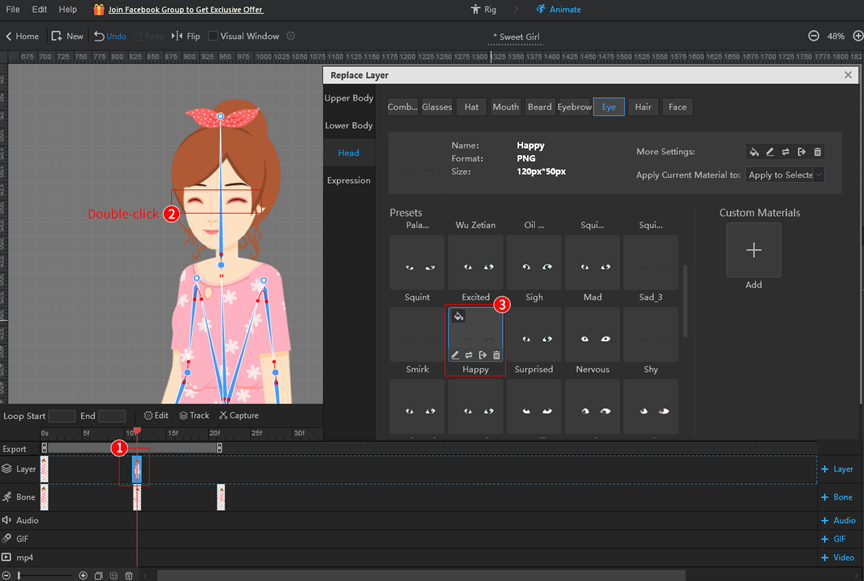When creating a character, it is often necessary to add facial expressions to it. There are two situations for adding facial expressions to the character: 1. Use a custom character; 2. Use a template character.
Here is an example of adding a wink expression, with the following tutorial.
1. Use a custom character
(1) Add facial expressions
- In the timeline, click to add a layer frame;
- Select the layer frame and double-click on the figure’s eyes layer;
- Click to add custom materials in the [Replace Layer] pop-up;
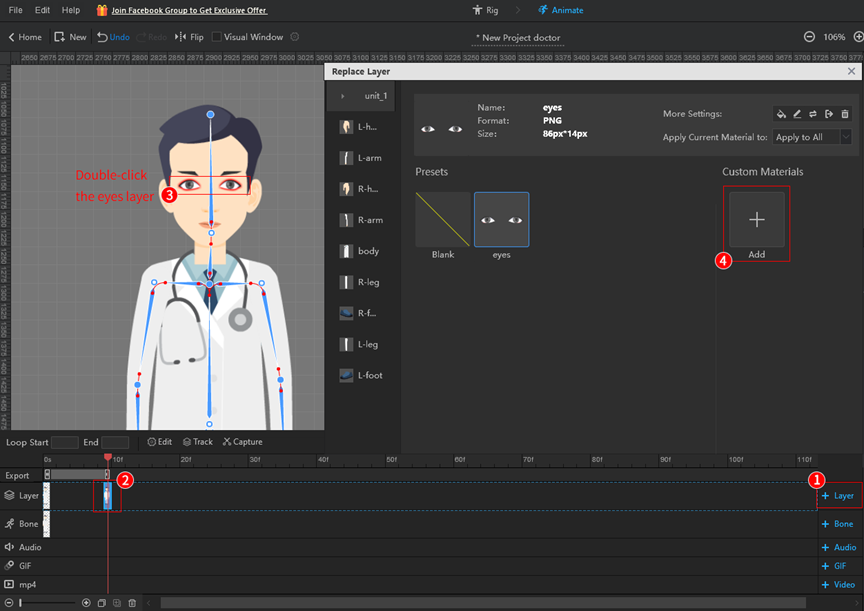
- After adding a custom material, select it to replace the layer of the character;
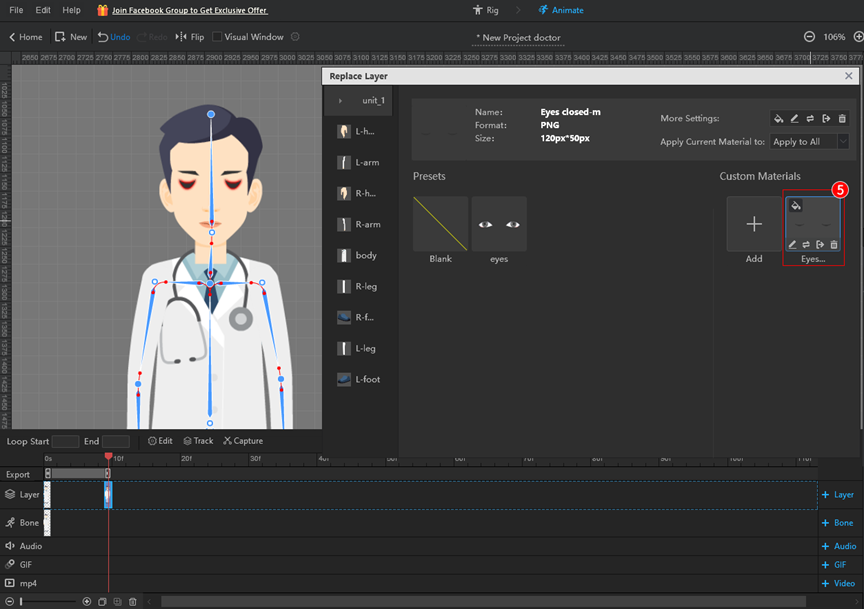
- Click [Edit] below the custom material to adjust the layer to fit the face of the figure;
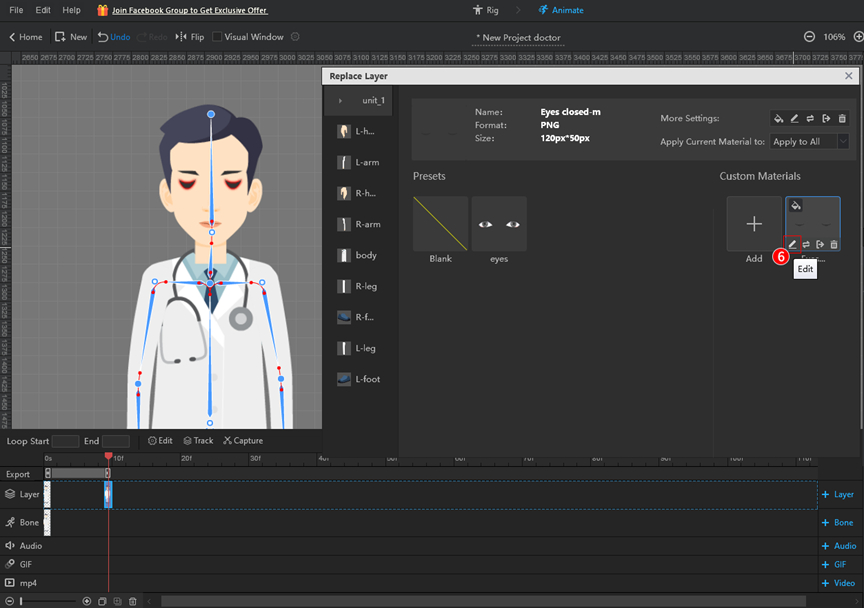
- Adjust the scale and the rotation angle of the layer in the [Edit] pop-up > [OK];
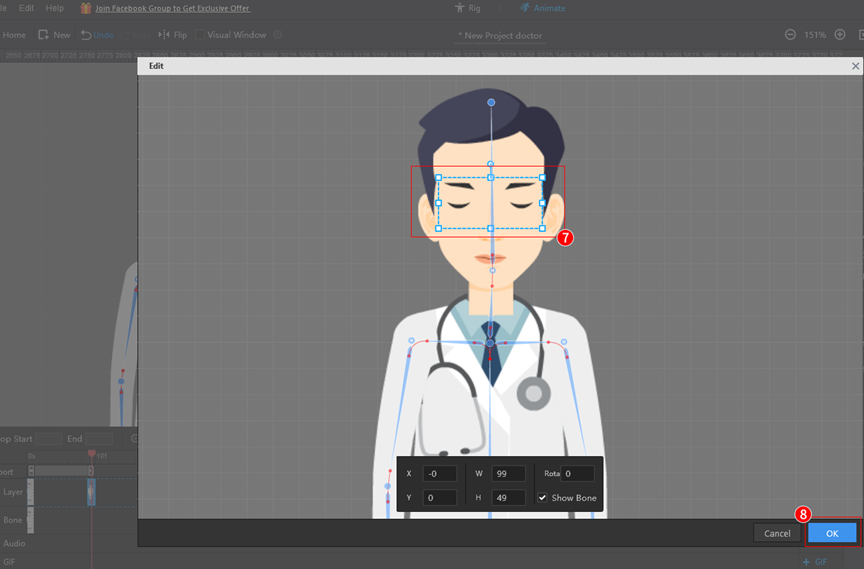
- To make the character wink, select [Apply to Selected Layer] > copy the first layer frame to the last frame.
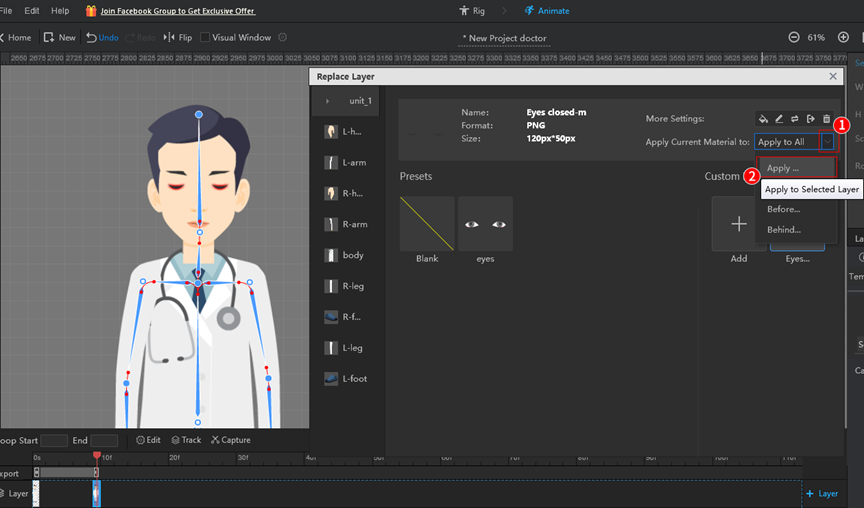
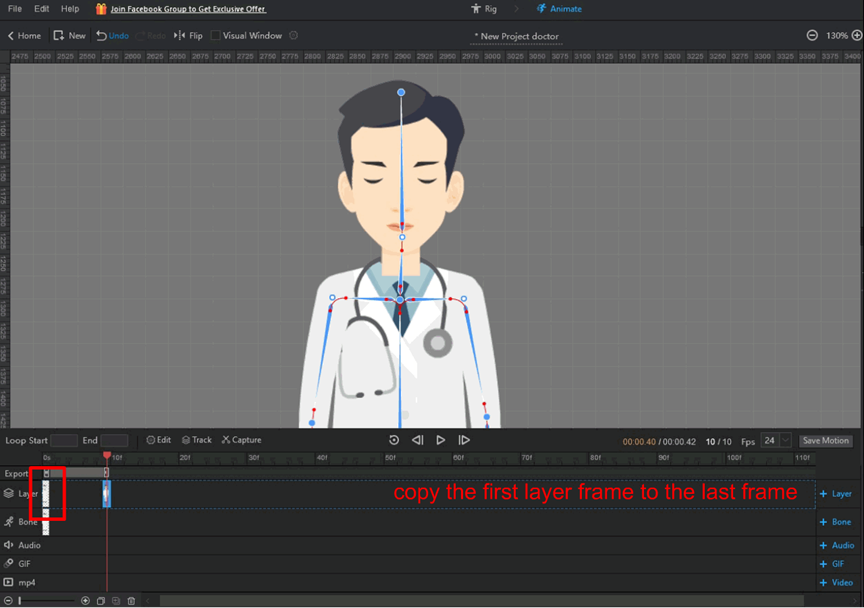
(2) Replace facial expressions
Select a layer frame > double-click the layer you want to replace > repeat the above steps to replace the expression.
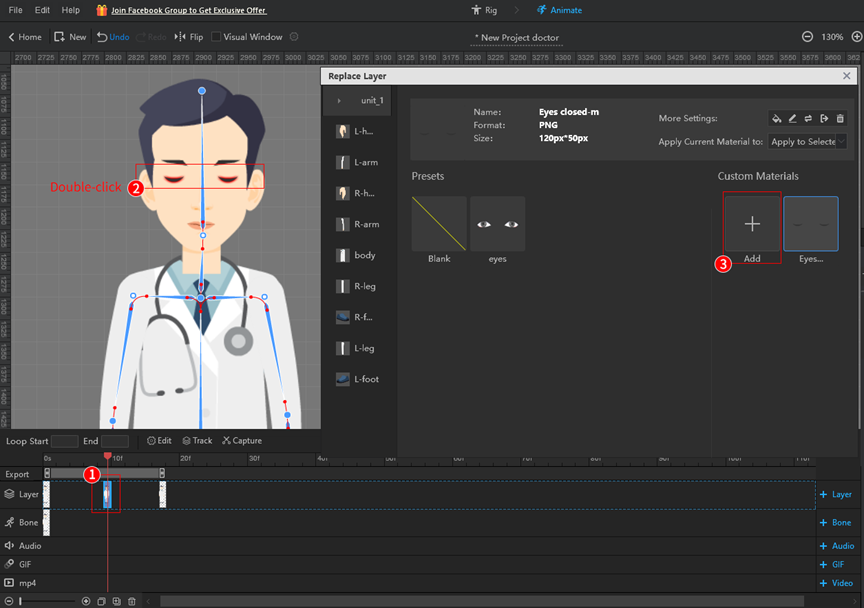
2. Use a template character
(1) Add facial expressions
- In the timeline, click to add a layer frame;
- Select the layer frame and double-click on the figure’s eyes layer;
- Select a material you want, click it to replace the layer of the character in the [Replace Layer] pop-up;
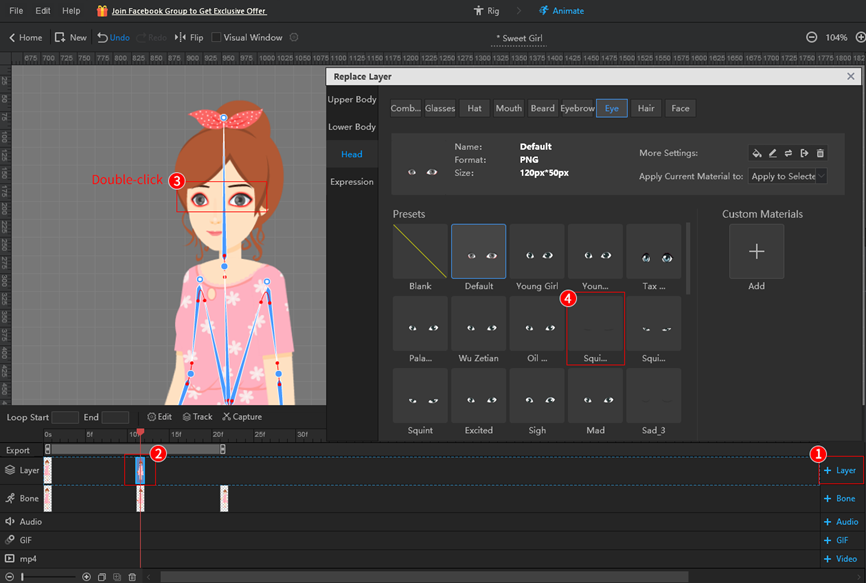
- Click [Edit] below the material > adjust the layer to fit the face of the figure in the [Edit] pop-up > [OK].
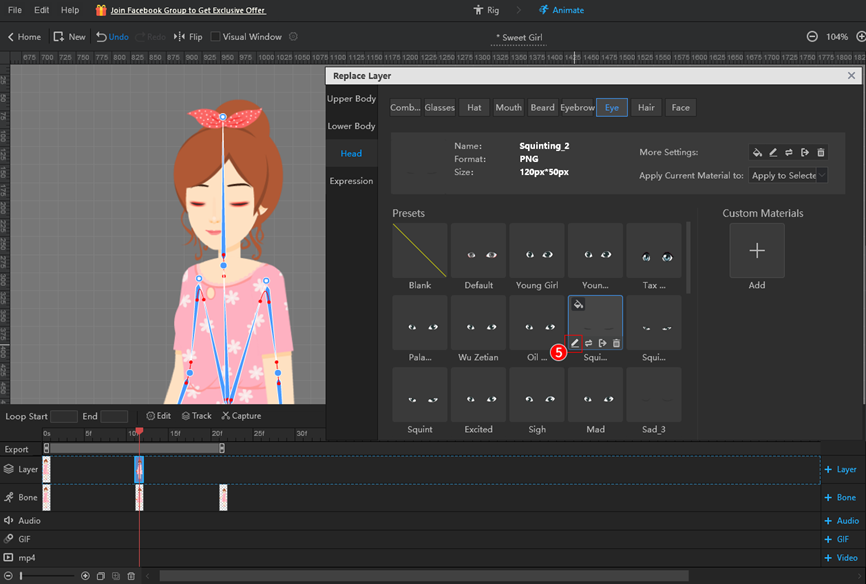
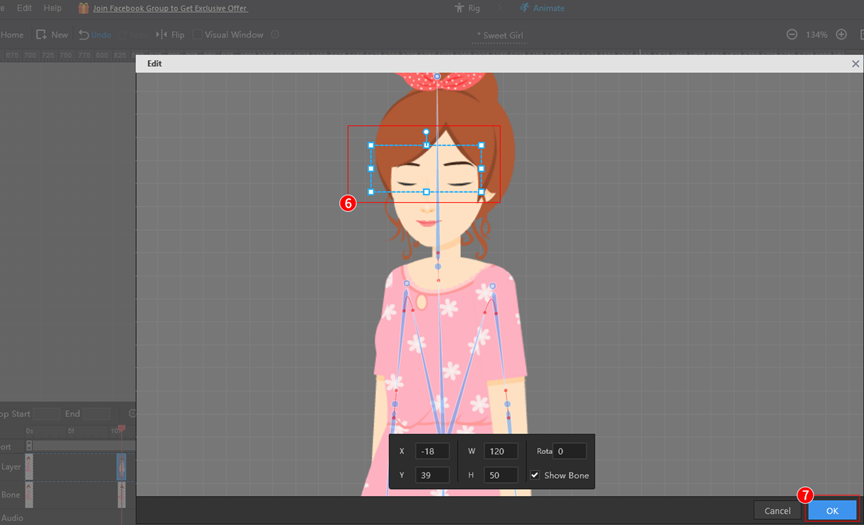
- Select [Apply to Selected Layer].
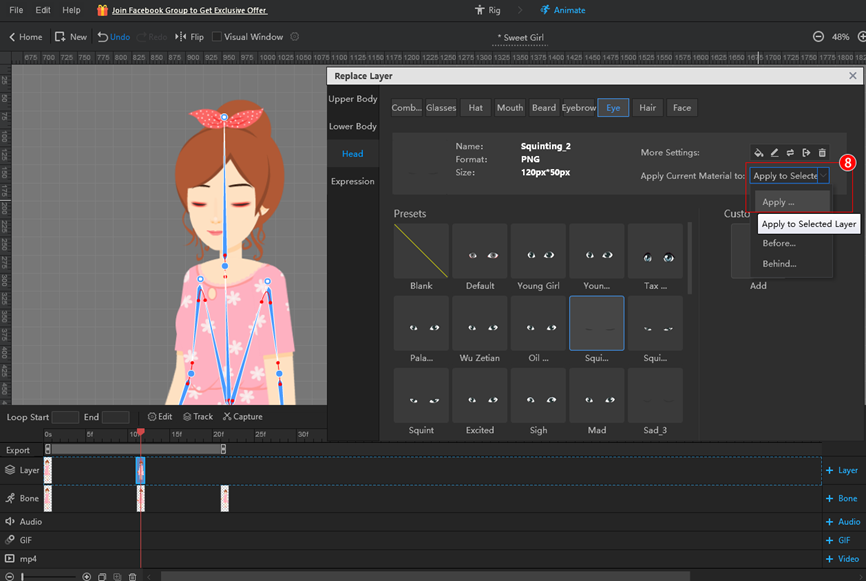
(2) Replace facial expressions
Select a layer frame > double-click the layer you want to replace > repeat the above steps to replace the expression.