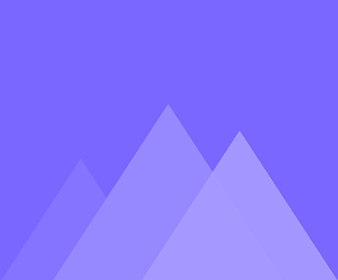
แอนิเมชั่น
27วิธีใช้ฟังก์ชันการค่อยๆ เปลี่ยน
Adjusting the easing function allows you to adjust the speed of the character’s bone movement between two keyframes. 1. Using…
วิธีสร้างคำแนะนำ
Adding guides while animating allows you to adjust the character's motions more precisely. Drag from the horizontal/vertical ruler to create…
วิธีปรับความเร็วของการเคลื่อนไหว
The higher the frame rate, the faster the action, and vice versa. Select any number in the timeline to adjust…
วิธีการใช้ Visual Window
The visual window is the visible area of the published content. Adding a visual window to a character and adjusting…
วิธีการใช้ลูปเริ่มต้น/สิ้นสุด
Select the period to loop, preview the range of the animation and check the motion is correct for that period.…
วิธีการใช้คุณสมบัติของการจับภาพ
When you want to save a certain frame of your character's motion, you can use the [Capture] feature to save…
วิธีเพิ่มเทมเพลต Motion
Use template motions to quickly add motions to your character. After adding a skeleton to your character, enter animation editor…
วิธีซ่อนหรือแสดงแทร็กและกระดูกของตัวละคร
Tick [Movement] can show the character's movement tracks when previewing bone movements, helping to edit bone motion more accurately. Tick…
ขั้นตอนและการเยื้องของเฟรมเลเยอร์และโบนเฟรม
Use the [Step] and [Indent] features of the timeline right-click operation to adjust the position of layer frames/bone frames in…
จัดกลุ่มและเลิกจัดกลุ่มเลเยอร์เฟรมหรือเฟรมกระดูก
Grouping layer frames/bone frames make it more convenient to manage multiple layer frames/bone frames. Ungrouping layer frames/bone frames to modify…
วิธีบันทึกการเคลื่อนไหวแบบกำหนดเอง
The [Save Motion] feature within the timeline allows you to combine your custom character motions and save them to the…
วิธีการเผยแพร่ชิ้นส่วนของแอนิเมชั่น
When you want to publish only a piece of your character's motion, you can use the [Export] feature to select…
วิธีการใช้คีย์เฟรมอัตโนมัติ
Within the timeline, setting auto keyframe makes it quicker to add layer frames and bone frames. Click [Edit] in the…
เพิ่มวิดีโอ
The purpose of adding a video is to provide a reference for the subsequent application of the character to the…
เพิ่ม Gif
The purpose of adding a GIF is to provide a reference for the subsequent application of the character to the…
เพิ่มเสียง
The purpose of adding audio is to provide a reference for the subsequent application of the character to your animated…
วิธีการใช้โครงกระดูก
How to use bone frames? A bone frame is a frame in which a character's bone motion changes. Adding bone…
วิธีใช้เลเยอร์เฟรม
A layer frame is a frame in which the character's layer changes. Adding layer frames within the timeline allows you…
เส้นเวลาของแอนิเมชั่น
After adding a skeleton to the character, you can proceed to the animation editor to animate it. Today we're going…
วิธีปรับลำดับการแสดงผลของเลเยอร์
When animating, when a part of a character's layers is misaligned it is necessary to adjust the order of the…
บทบาทของ IK คืออะไร
The movement of the child bone drives the movement of the parent bone, which is Inverse Kinematics (IK). IK is…
บทบาทของการโค้งงอในคุณสมบัติของกระดูกตรงคืออะไร
Bend is for straight bones, and it can adjust the flexibility of the character's bones. Click a straight bone >…
วิธีพลิกอักขระเทมเพลต
Normally the character’s side view is leftward, you can flip it horizontally in the animation editor. In the animation editor,…
วิธีเปลี่ยนเลเยอร์ของตัวละครในโหมดแอนิเมท
Sometimes you need to add a motion such as a hand holding things to a character, and then you need…
วิธีเปลี่ยนสีผมของตัวละครในโหมดแอนิเมท
In the animate mode, double-click on the hair layer; Click [Change Color] in the [Replace Layer] pop-up > [Pick Screen…
วิธีเพิ่มการแสดงออกทางสีหน้า เช่น ขยิบตาและพูดคุย
When creating a character, it is often necessary to add facial expressions to it. There are two situations for adding…
วิธีปรับเสื้อผ้าของตัวละครหลังจากเพิ่มเทมเพลตท่าทางการเคลื่อนไหว
When adding sitting motions to characters, some characters may have clothes that are off their body, this is because the…