Mango Text Video Maker allows users to publish their projects as GIFs. GIFs have less storage space than videos.
Note: Only users for the enterprise version can publish their projects as GIFs.
After fishing your editing, click [Publish] on the toolbar. Then choose [GIF] as the format.
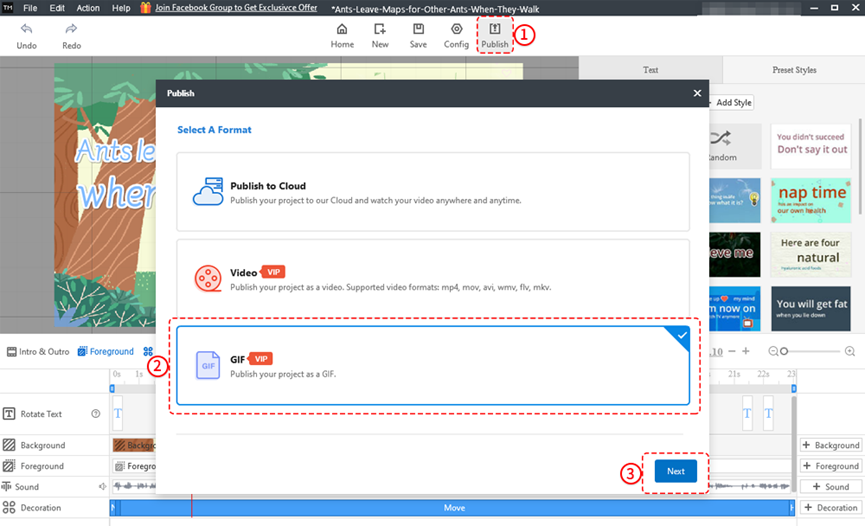
Click [Browser] and select a saving location. Then you can set the size, frame rate and render mode of this GIF. Finally, click [Publish].

Publish successfully
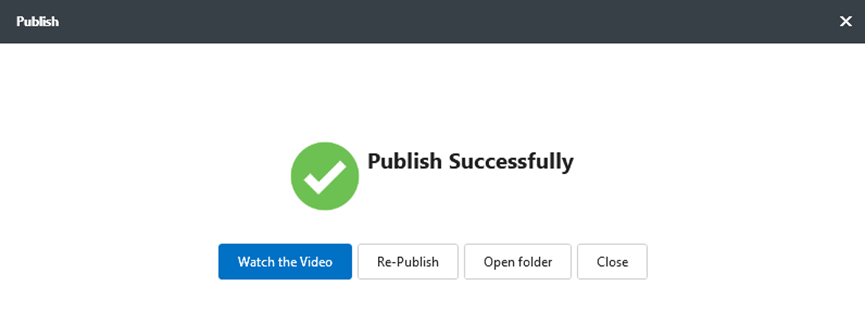
Advanced options
1. Size
There are 3 sizes: 144P,180P,270P (the corresponding resolution rate is 150P,192P,300P)and you also can custom the size. The higher the resolution, the clearer the video and the larger the size.
2. Frame Rate
Frame rate is the frequency at which consecutive images are captured or displayed. The larger the frame rate, the smoother the video and the larger the volume.
Applicable scene:
12fps: The frame rate of classical animation.
24fps: The most commonly used frame rate for videography.
30fps: The standard frame rate of American TV.
3. Alpha Channel
It can generate a GIF with a transparent background.
4. Loop Playback
The GIF generated plays repeatedly if you select this option.