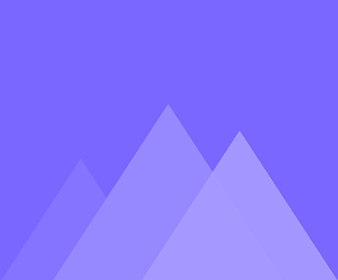
Rigning
17Sådan justeres skaleringen og placeringen af knoglerne
After adding bones to a character, the bones may not be precisely centered on the layer, so you can adjust…
Sådan ændrer du størrelse og forskyder lag
You can set the layer properties to resize and offset the layers. Click a layer > adjust layer’s size parameters…
Hvordan man flytter lag eller knogler individuelt
Moving layers or bones individually enables more precise editing and setting of layers and bones. Click [Select Bone/Layer] in the…
Hvordan man binder skelet noder til et lag
After adding bones for the character, you need to bind each node to the corresponding layer to avoid the bones…
Sådan konverteres en buet knogle til en lige knogle
When adding a bone template to a character, the character's limbs’ bones are curved bones, which will not be suitable…
Sådan flytter du skelettet og justerer dets position efter tilføjelse af en knogleskabelon
After adding the bone template, the skeleton may be offset from the character and it will be necessary to move…
Sådan indsætter, sletter du en node og ændrer forbindelsen mellem to noder
After adding the skeleton to the character, if you want to modify the skeletal structure, you can do so by…
Tilføj fast node
When adding motions to a character, a part of the image may be distorted. You can add fixed nodes where…
Hvorfor er de tilføjede knogler grå
The added bones greyed out in the following cases: 1. The image has layers that overlap/are close together; 2. The…
Brug en knogleskabelon
Apply a bone template for your character to save time when adding a skeleton to the character. After importing an…
Tilføjelse af buet knogle
Adding a curved skeleton to a character makes the character's movement gentler and smoother. Curved skeletons are suitable for characters…
Tilføjelse af lige knogle
You can add straight bones for human characters, as the human skeleton is made up of straight sections, so straight…
Sådan tilføjes knogler til importerede billeder
There are 2 ways to add bones: 1. Add straight/curved bones; 2. Use a bone template, here is a tutorial…
Sådan udskiftes lag
You can replace layers for the character in the bone editor of Mango CM. In the layer area of the…
Sådan skalerer og flytter du lærredet
In the process of making a character using Mango CM, it is often necessary to scale and move the canvas…
Hvordan kan jeg ændre rækkefølgen af lag individuelt eller i batches
You can reorder the layers in both the bone editor and animation editor, but only the order can be adjusted…
Sådan kombinerer du flere lag i en gruppe
When using a PSD file to create a character, the character's hair, eyebrows, eyes, nose, mouth, and face are separated…