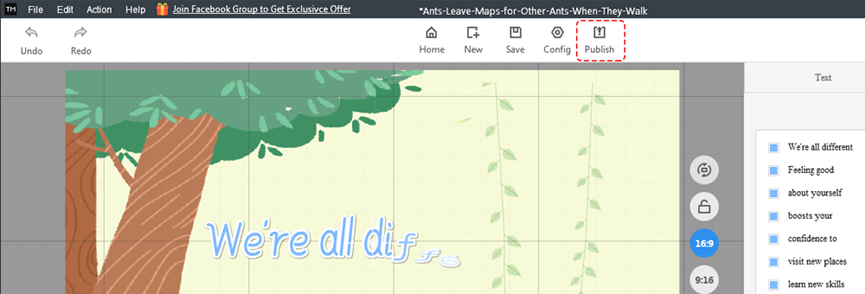Mango Text Video Maker offers users different kinds of templates. It’s time-saving and easy to create a new project with a template.
1. Click to select an online template on the start page.
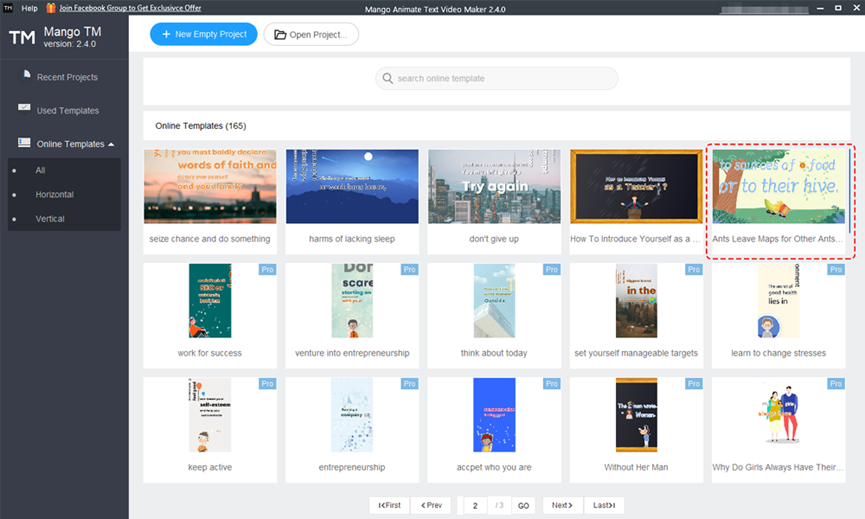
2. Change the text.
①Click [Edit Text] to paste the new text or re-edit the text in the blank box. Or click [Import Text] to upload the text file.
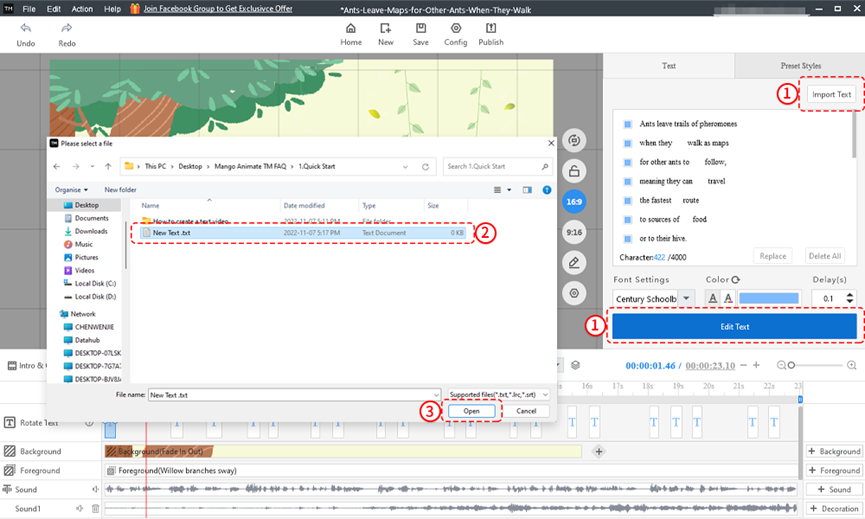
Then click [Regenerate] to create the new text.
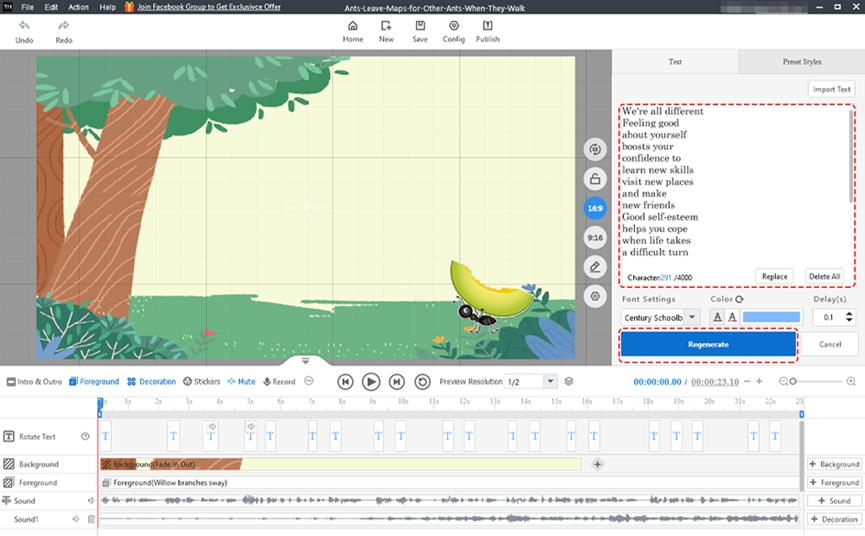
The new text is generated now.
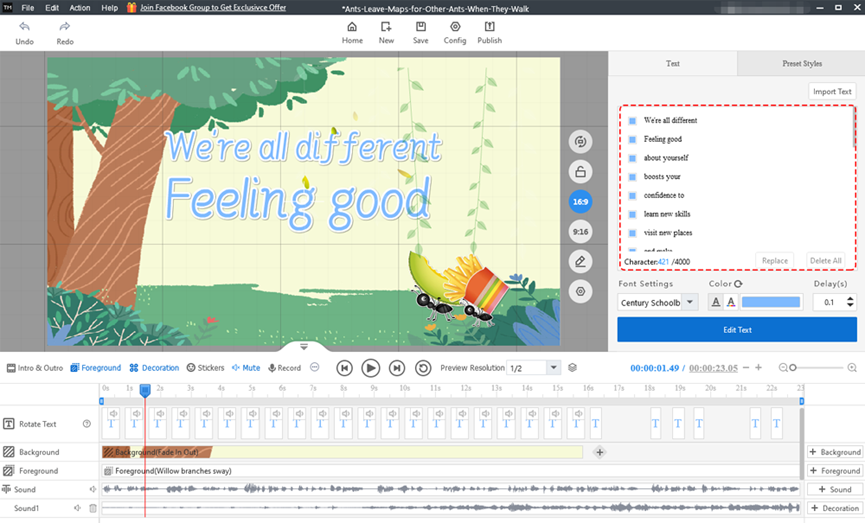
3. Right-clicking the text slider can apply duration to all/delete selected text/move left/move right. You also can drag the slider to adjust the play duration. Clicking the speaker icon can delete audio/delete all audio/add local audio/convert text to speech.
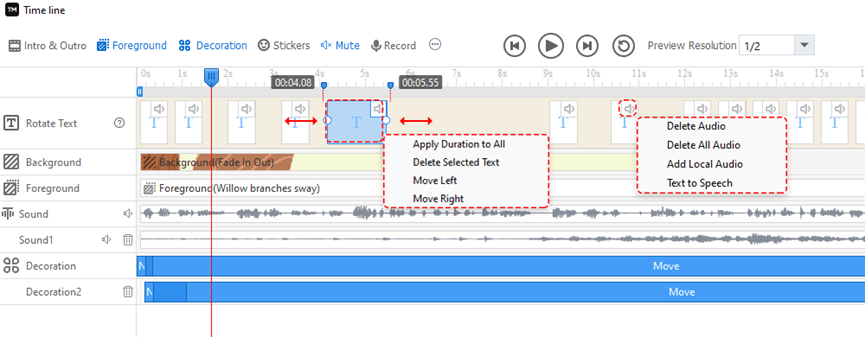
4. Right-click the sound slider and click [Delete Sound] to delete the sound. Then you can click [Add Sound] to add local audio or try the speech synthesis. Right-clicking the decoration slider can add/delete/replace decorations or do some image settings. Additionally, you can add an intro, outro, stickers, and recordings to your video.
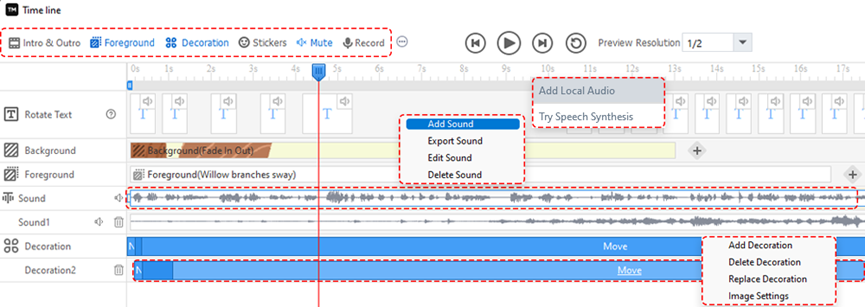
After finishing, click [Publish] to publish your project as a text video/GIF or publish it to the Cloud. Now, you can share your video with others.