In Mango Whiteboard Animation Maker, users can record their voices to provide their audience with excellent visual and aural effects when they watch the video.
1. Click the “Record” icon > Click “Start Record” icon
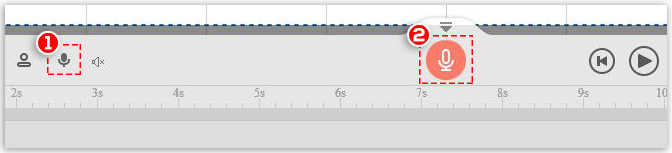
2. Be ready to record after countdown
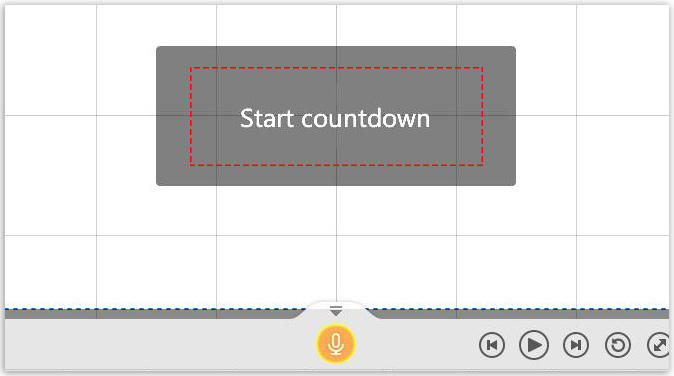
3. Click “Stop record” if you are finished
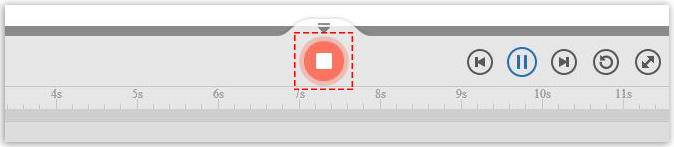
4. Click “play” to listen to your record (Click “Re-record” if you are not satisfied with the current one.) > Click “Apply”
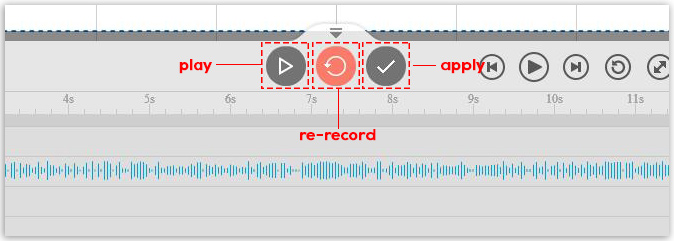
After you apply the record, you can:
1) change the settings on the right side of the Workplace by clicking the record on the Sound Timeline
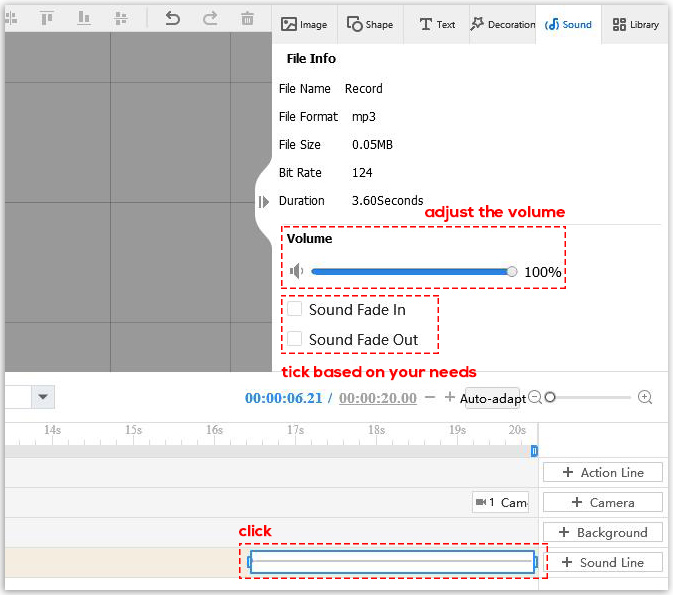
2) edit the record in the pop-up window by double clicking the record on the Sound Timeline
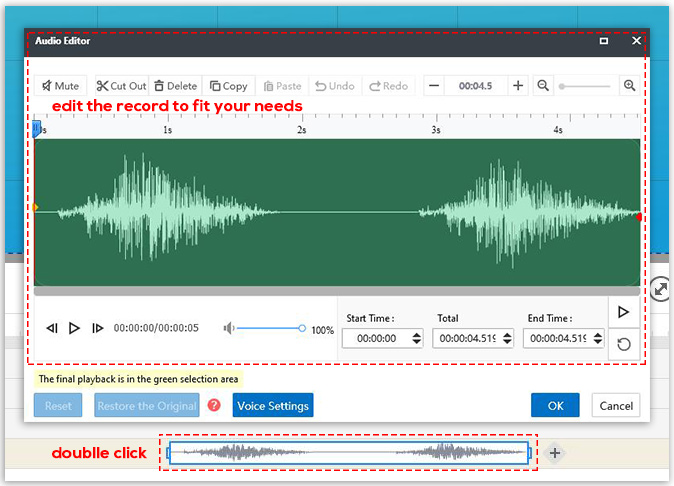
Click here to see how to edit the record.



