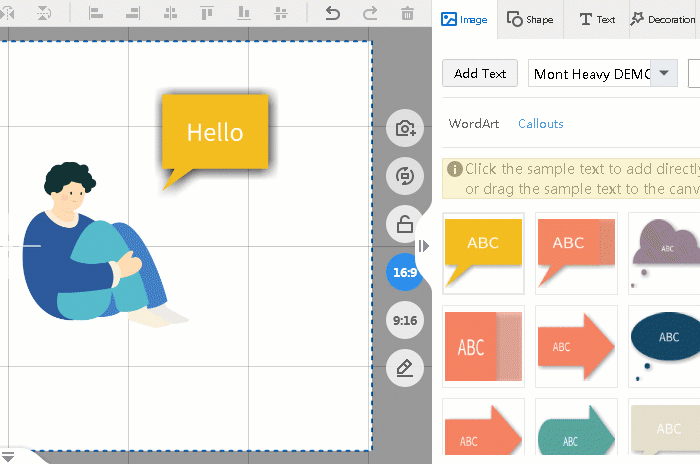Add callout to your video can make your video more interesting, especially when the character is talking, and then you can add text on the callout, make it more vivid. There are many different shapes of callout for you to choose in Mango Whiteboard Animation Maker.
Step1. Click “Text” on the right-side toolbar > click “Callouts”, and then you can choose one type of callout that you like.
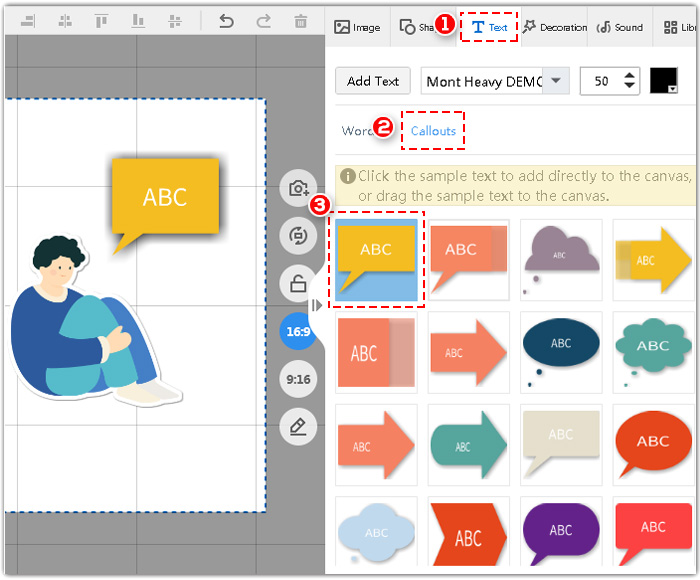
2. Double click the callout on the canvas, and then you can type the text as you like.
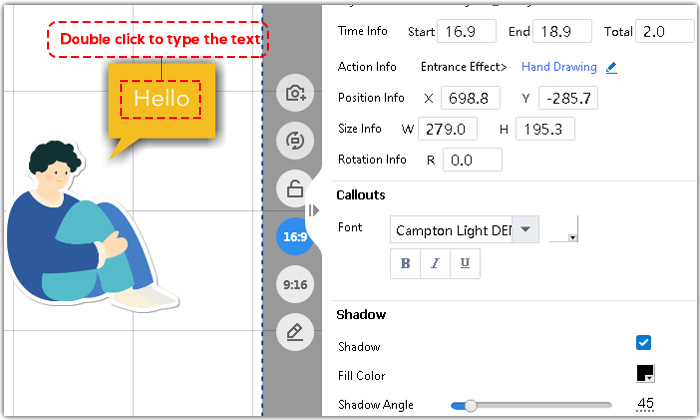
3. You can change the font and color of the text, add shadow to the callout and customize the opacity of it on the right-side toolbar.
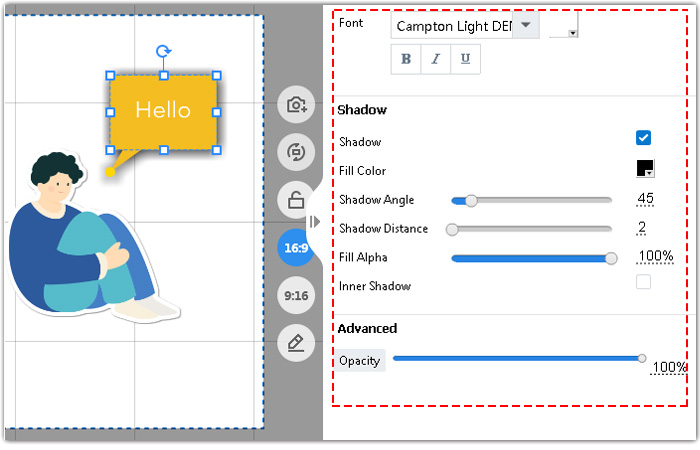
4. Right click the callout on the timeline > click “Property Settings”. There are many parameters of it.
1> Add Auto Focus Effect, and the camera will focus on the shape, you can customize the focus scale.
2> Add Paper Cutting Effect. You freely select the color and change the size of the effect.
3> Add Black and White Effect.
4> Add Black Shadow Effect.
5> Add Old TV Effect.
6> Add Motion Blur.
7> Add Moving Shadow Effect.
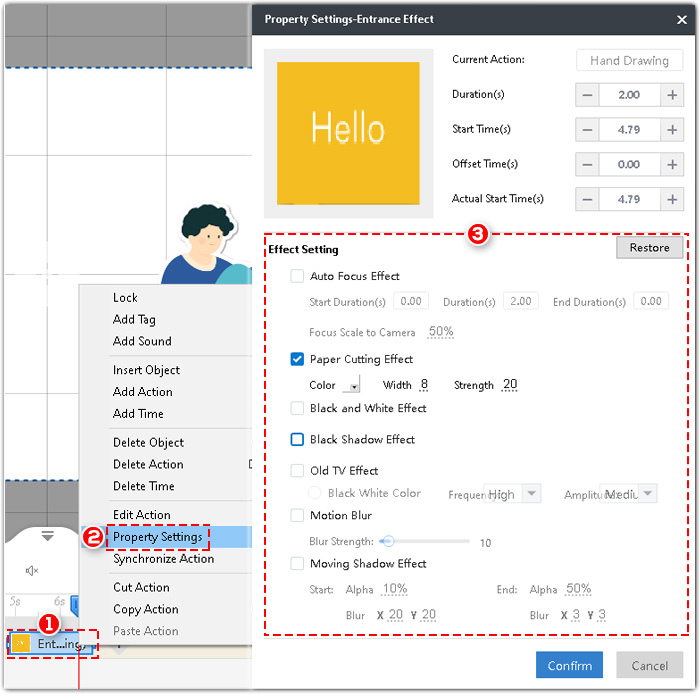
5. Select the callout on the canvas, and then drag the yellow dot to freely change the attribute of it.