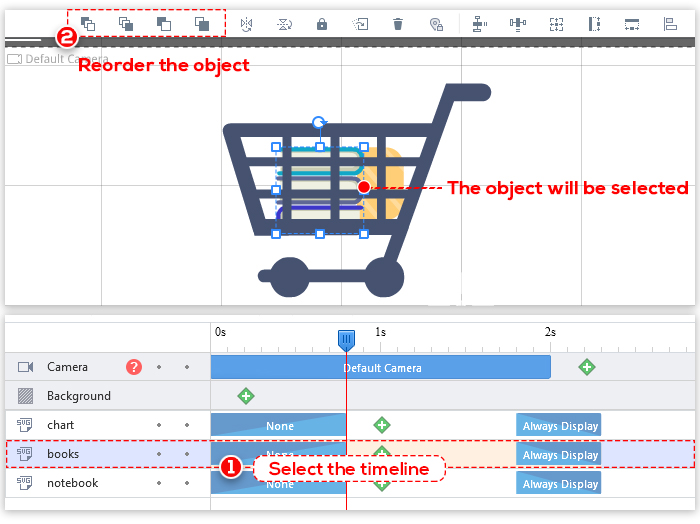Mango AM gives you the ability to arrange objects in a specific order. If objects are overlapping, the layering will determine which object is in the forefront and which object is in the back.

1. Send to bottom: send the selected object to the bottom layer
2. Bring to top: bring the selected object to the top layer
3. Send to back: send the selected object one layer closer to the top
4. Bring to front: bring the selected object one layer closer to the bottom
To arrange the objects by layers
1. Select an object. The layering tools on the top toolbar will be activated. You can also right-click the selected object to choose a layering option.
2. Click “Send to back” or “Bring to front” to change the objects’ ordering by one layer.
In the example below, the lettuce is moved from its current place back two layers.
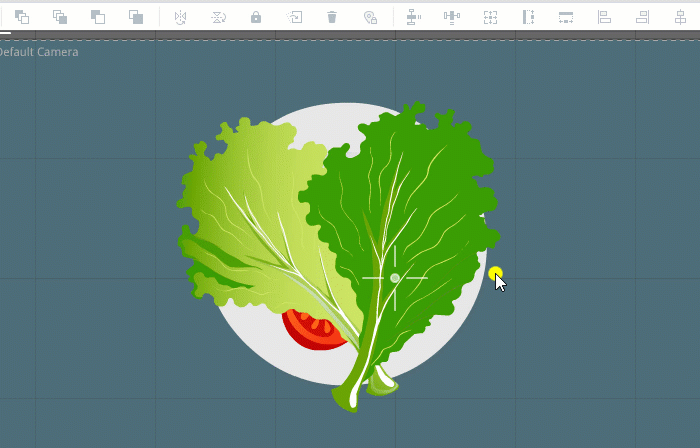
The objects will be arranged.
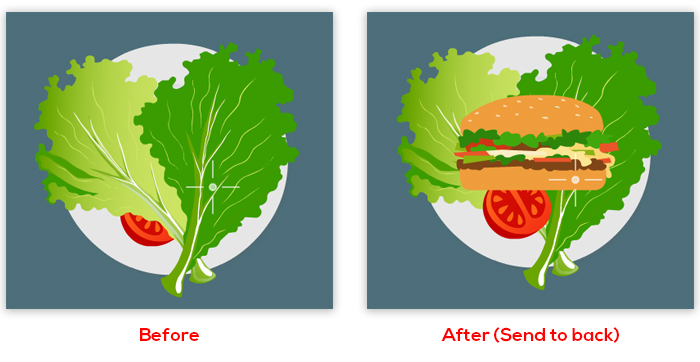
To bring an object directly to the top or bottom
if you want to place an object in front of or behind all the objects, click “Bring to top or “Send to bottom”.
1. Select an object. The layering tools on the top toolbar will be activated. You can also right-click the selected object to choose a layering option.
2. Click “Bring to top” or “Send to bottom” to change the layering.
In the example below, the girl has been brought to the front.
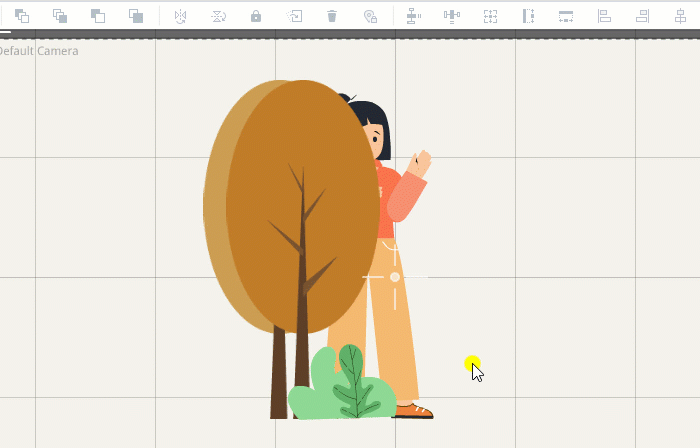
The objects will be arranged.
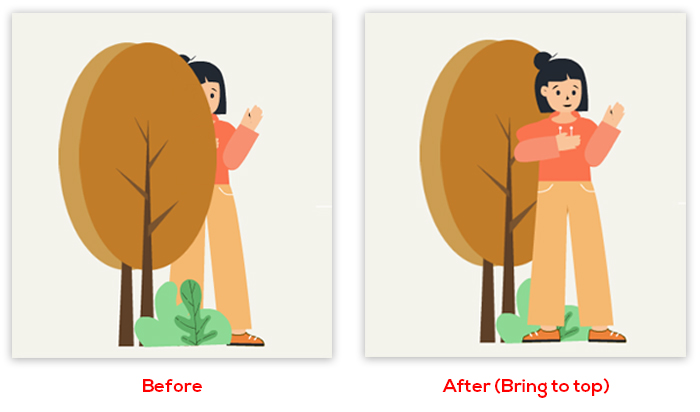
Tip: it may be difficult to select an object when there are several objects on the canvas. In this case, you can select the timeline of the desired object,
then select a layering option to change the order.