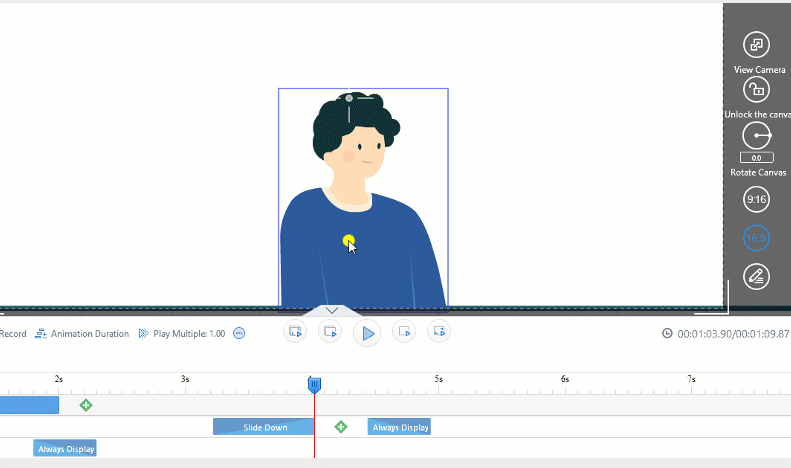Mango Animation Maker offers a selection of entrance and exit effects that you can apply to images, shapes, texts, characters, and any other objects you’ve added to the canvas.
To Apply an Entrance Effect to an Object
1. Select an object. The timeline of the selected object will be highlighted.
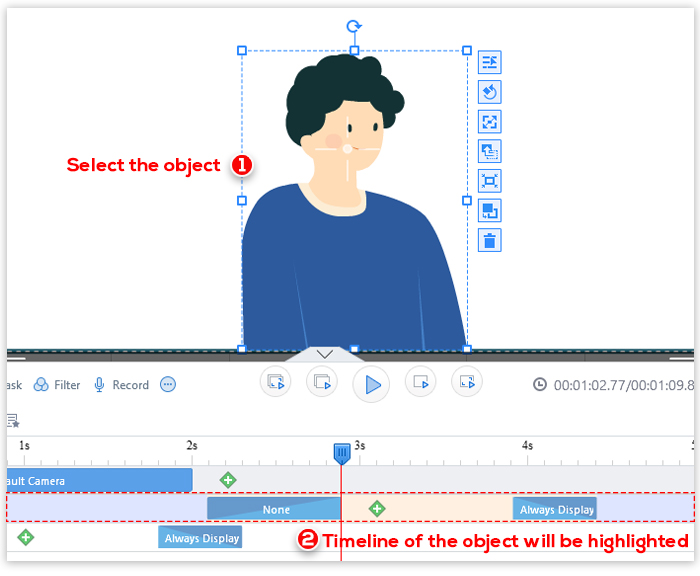
2. On the selected timeline, double click the Entrance Effect block, select an entrance effect and click “OK”.
Note: Before selecting an entrance or exit effect, you can hover over each of the effects to preview.
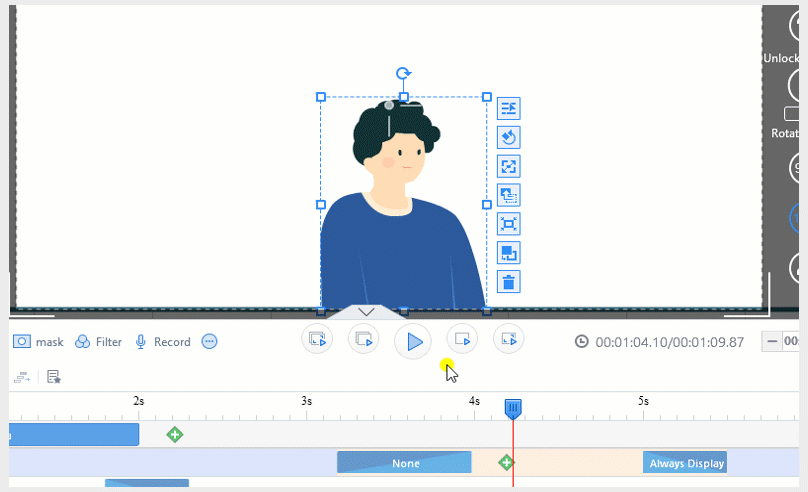
In the example below, the boy slides down to the canvas.
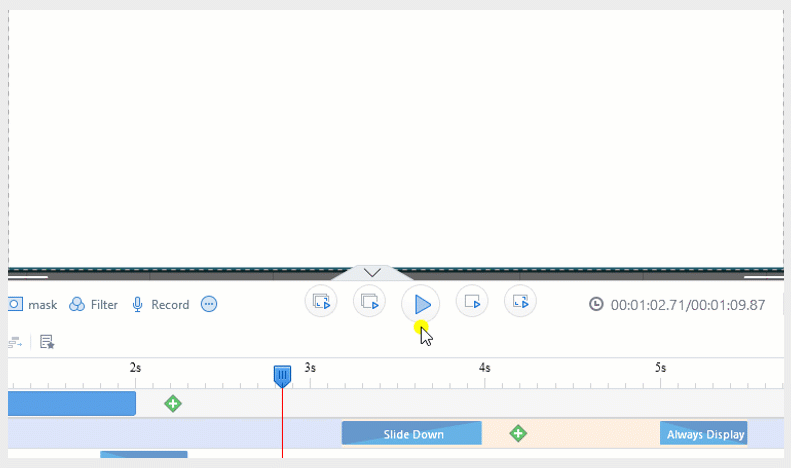
To Apply an Exit Effect to an Object
1. Select an object. The timeline of the selected object will be highlighted.
2. On the selected timeline, double click the Exit Effect block, select an exit effect and click “OK”.
In the example below, the boy slides down and fades out on the canvas.