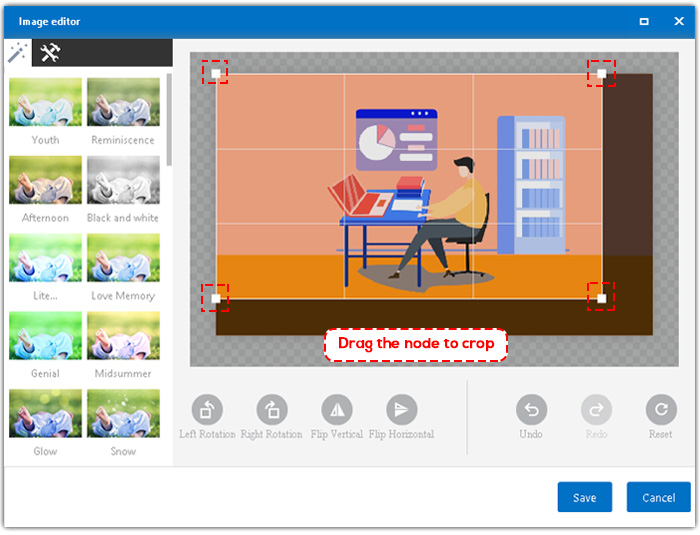Mango Animation Maker provides image editor to beautify images, including flipping, cropping, rotating, adding filters and so on.
1. Select the image on the canvas>click “Edit” on the right-side toolbar, or double click the image to open image editor.
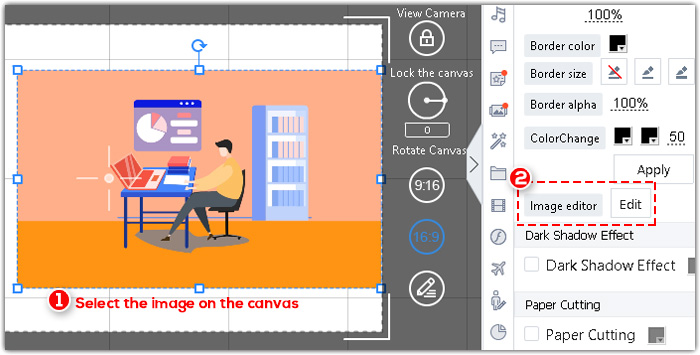
2. Add a filter to your image. If you want to remove the filter, click the filter again, or click “Undo”.
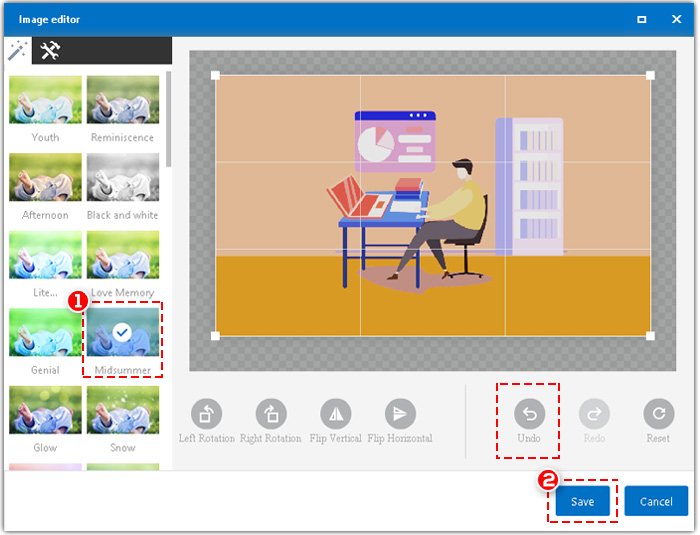
3. Freely customize your image.
You can remove the background color, adjust the brightness, sharp, blur and noise degrees, and you can also inverse the color of your image.
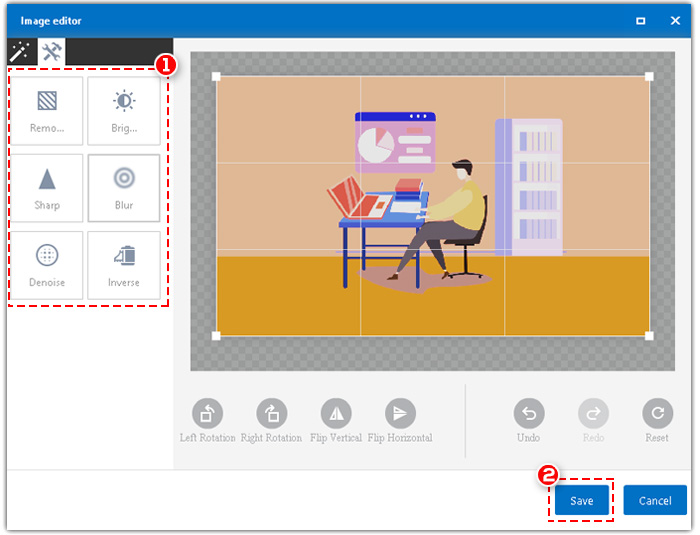
4. You can make rotation and flipping to your image.
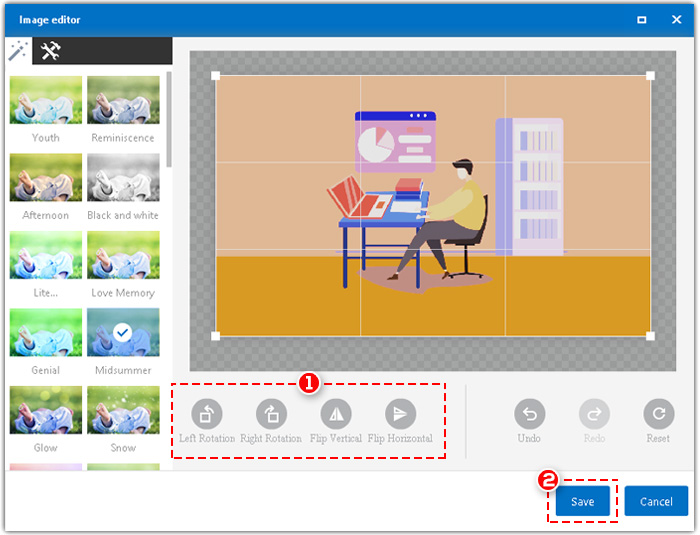
5. Cropping your image.
Drag the node to crop.